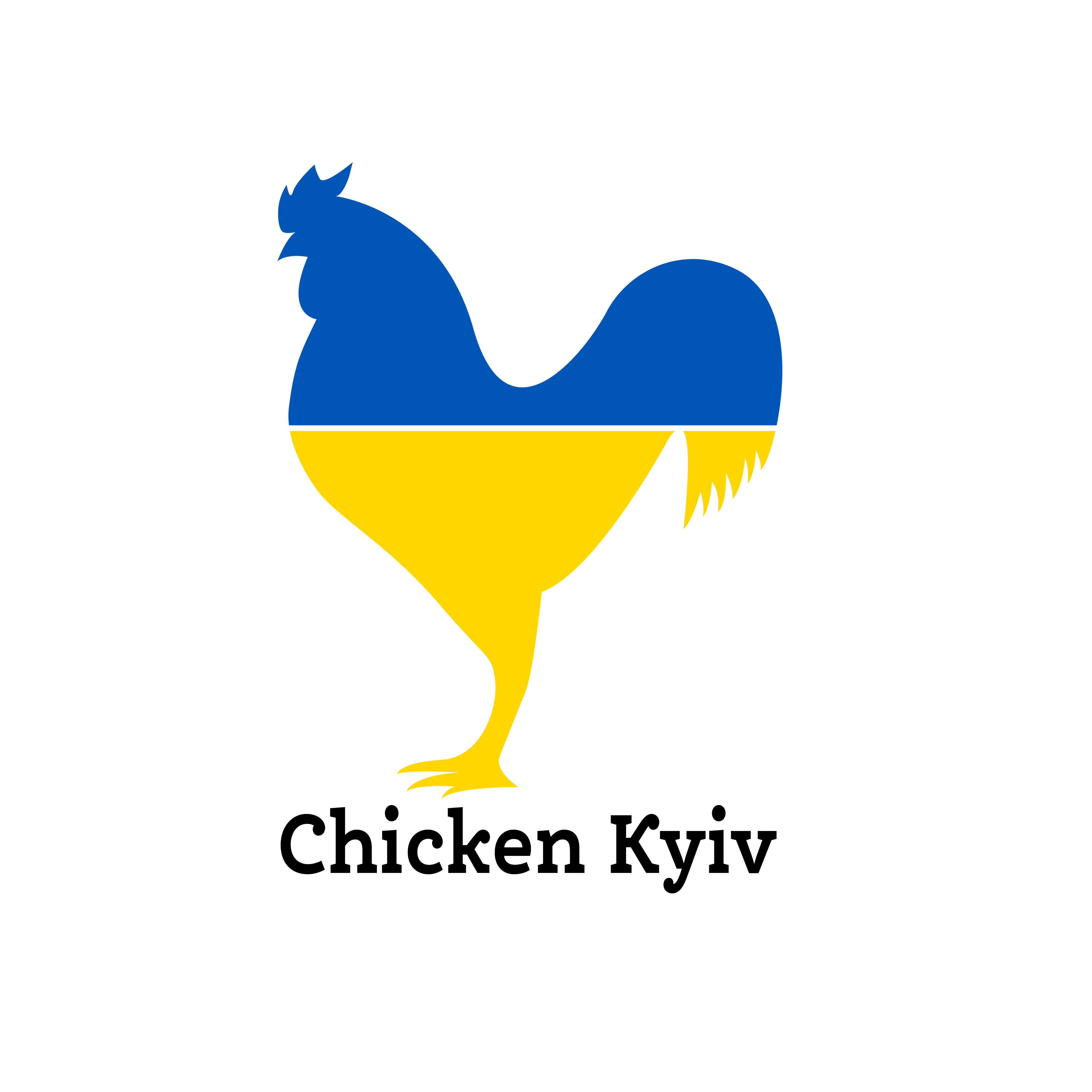Basic flow
Login:
- Users must first login by creating an account or with Google or Facebook
First time:
- First-time users can follow the first-time link to navigate to the
About Uspage, which explains each page of the website
Creating a recipe:
- Users can create a recipe by navigating to the
Recipespage and clickingCreate a Recipe - Enter a recipe name, ingredients, prep time, cook time and instructions, add an image if available, then click
Submitto save the recipe to your recipe book
Searching for a recipe:
- Search for a recipe by navigating to the
Searchpage and entering a common language query for the recipe or type of recipe you're looking for - When you find the recipe you like you can either add it to your recipe book by clicking
Add to Recipe Bookor you can see a brief summary of the recipe by clickingMore Infoand later add it to your recipe book from the ensuing popup
Creating a meal:
- Create a meal by navigating to the
Mealspage - Enter a meal name then select the recipes you want to include from your recipe book in the drop-down menu below
- Select
Save Mealto save your meal to the database
Plan a meal:
- To plan a meal, navigate to the
Planspage, where you'll see your planEats calendar - Click the day you wish to plan a meal, then select the meal you'd like to eat that day from the drop-down menu and click
Select Meal Time - Select the time you wish to eat that meal from the drop-down menu, and click
Lovely!to add it to your planEats calendar
Adding a meal to your Google Calendar:
- If you'd like to add a meal to your Google Calendar, simply follow the steps listed in
Plan a meal, but after you've selected a time for your meal, selectAdd to Google Calendarinstead ofLovely!and the meal will be added to your planEats and Google Calendars
To view, edit or remove a planned meal from your plan meal calendar:
- To view a planned meal on your plan meal calendar, click the meal on the calendar and the name of the meal and its time will display in a popup
- To remove that meal from your calendar, click on the meal and select
Delete Mealand it will no longer display on your calendar - To edit a planned meal, click on the meal and select
Edit Mealthen select a different meal and/or time and the updated meal plan will appear on your calendar
Planning a shopping list:
- To view a shopping list for ingredients from your meal plan, navigate to the
Shoppage - Select a start and end date for the time period of planned meals you'll be shopping for, and the ingredients for those meals will automatically populate your shopping list
- To add additional items to your list, enter the item in the input below and click the
+button to add to your shopping list
Cooking a meal:
- To view cooking instructions for your next meal, navigate to the
Cookpage, where you'll see the step by step directions for how to cook the next planned meal on your calendar